 Flutter - 轻松搞定屏幕旋转功能 😎
Flutter - 轻松搞定屏幕旋转功能 😎
# 一、概述
在常规的纯 Flutter 项目中,我们只需要通过 SystemChrome.setPreferredOrientations 方法就可以轻松驾驭屏幕旋转的需求,但相信很多还在整混编项目的老铁在 iOS 上碰了壁,因为一般情况下,原生项目里都会把方向选项全部去掉,只保留 Portrait,如下图所示
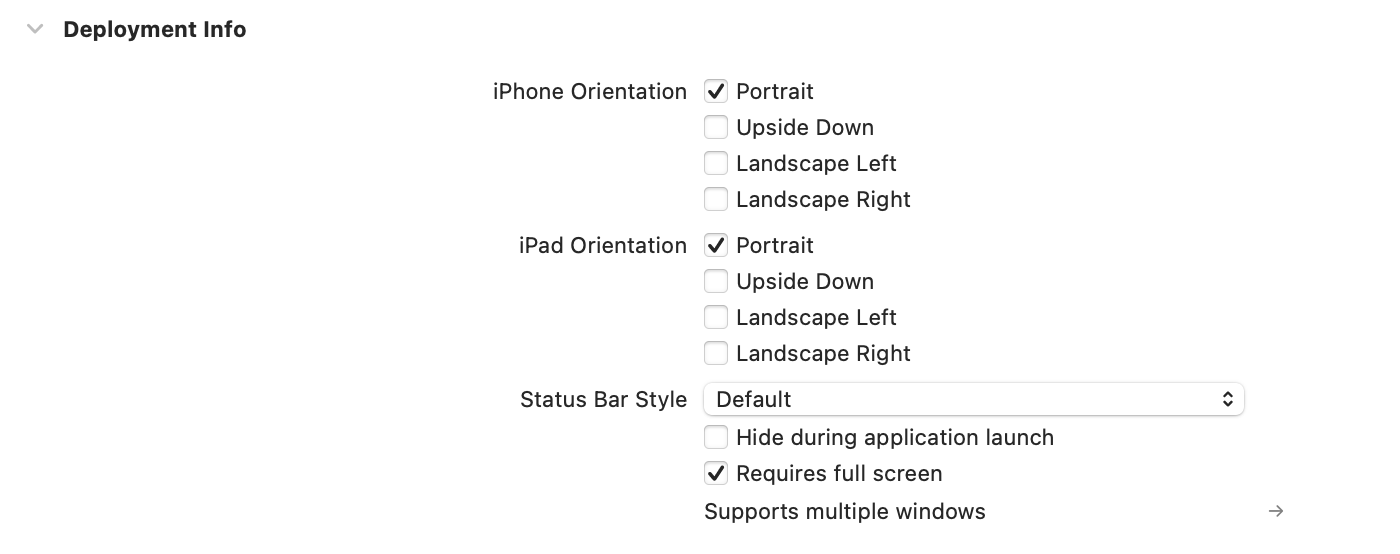
如果你原来就是一位 iOS 开发者,那自然是小问题,通过 MethodChannel 与原生进行通信,然后一顿代码输出就搞定了,但如果你不是 iOS 开发者呢,那就有点无从下手了。
今天就跟大家分享一个我自己做的 Flutter 屏幕旋转插件,只需几步即可轻松搞定这个功能。
等等,为啥不说安卓?那是因为 SystemChrome.setPreferredOrientations 不管是纯 Flutter 还是混编,对安卓一直都有效~
好吧,接下来就是手把手教学时刻。
# 二、集成
大胆的将 switch_orientation 添加到你的 pubspec.yaml 文件中
dependencies:
switch_orientation: latest_version
具体版本大家到 pub.dev 上复制粘贴最新的吧,附上链接:https://pub.dev/packages/switch_orientation (opens new window)
# 三、配置
安卓不需要配置,仅
iOS需要
# Swift 项目
如果你的原生项目是 Swift 项目,那是最好了。
打开 AppDelegate.swift 文件
- 导入
LXFProtocolTool - 重写
supportedInterfaceOrientationsForWindow方法,并返回UIApplication.shared.lxf.currentVcOrientationMask
具体代码如下所示
import LXFProtocolTool
@UIApplicationMain
@objc class AppDelegate: FlutterAppDelegate {
...
override func application(_ application: UIApplication, supportedInterfaceOrientationsFor window: UIWindow?) -> UIInterfaceOrientationMask {
return UIApplication.shared.lxf.currentVcOrientationMask
}
}
# OC 项目
如果你的原生项目是 OC 项目,则需要按如下步骤创建相应文件与添加代码
选择 New File...
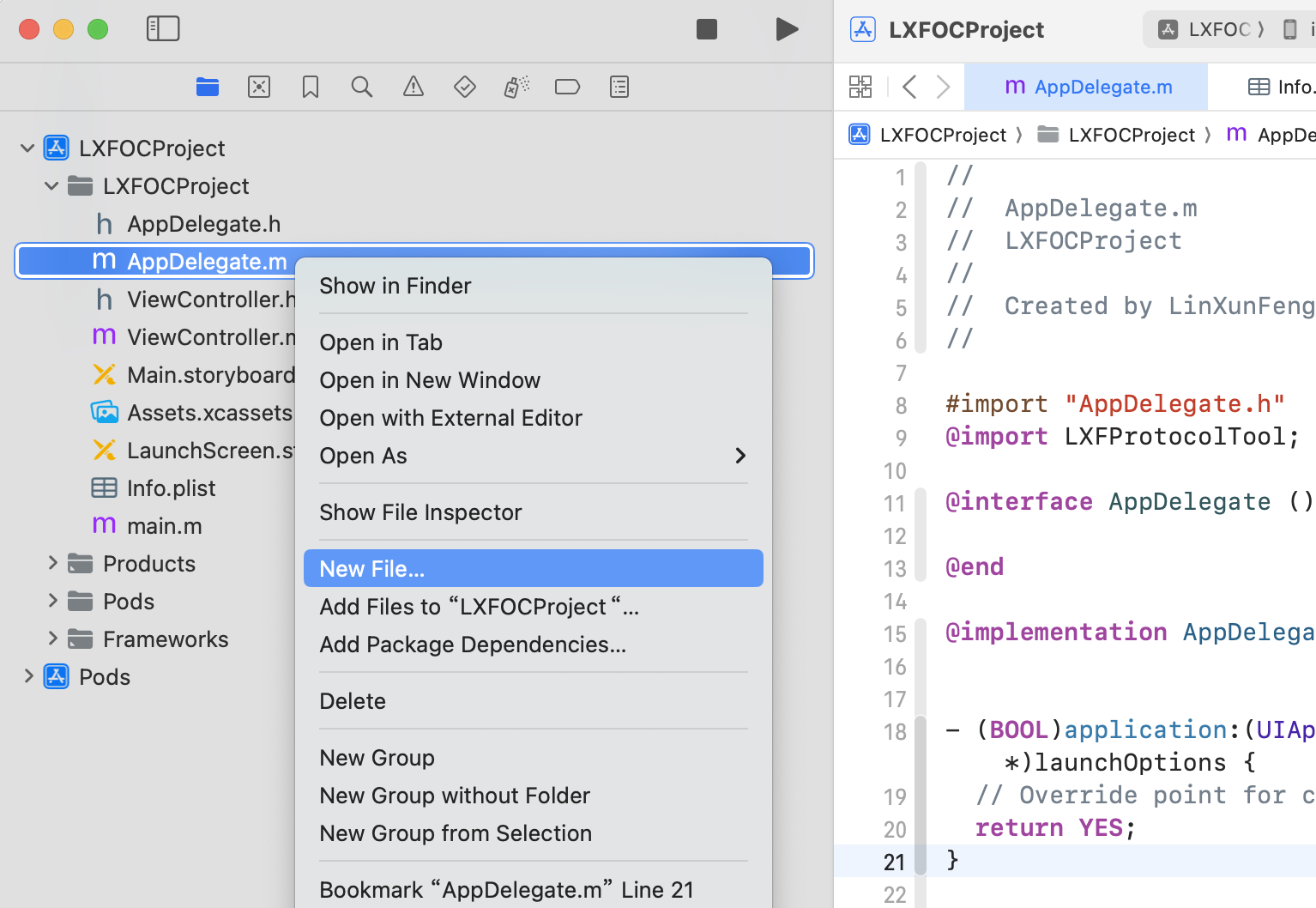
选择 Swift File,点击 Next
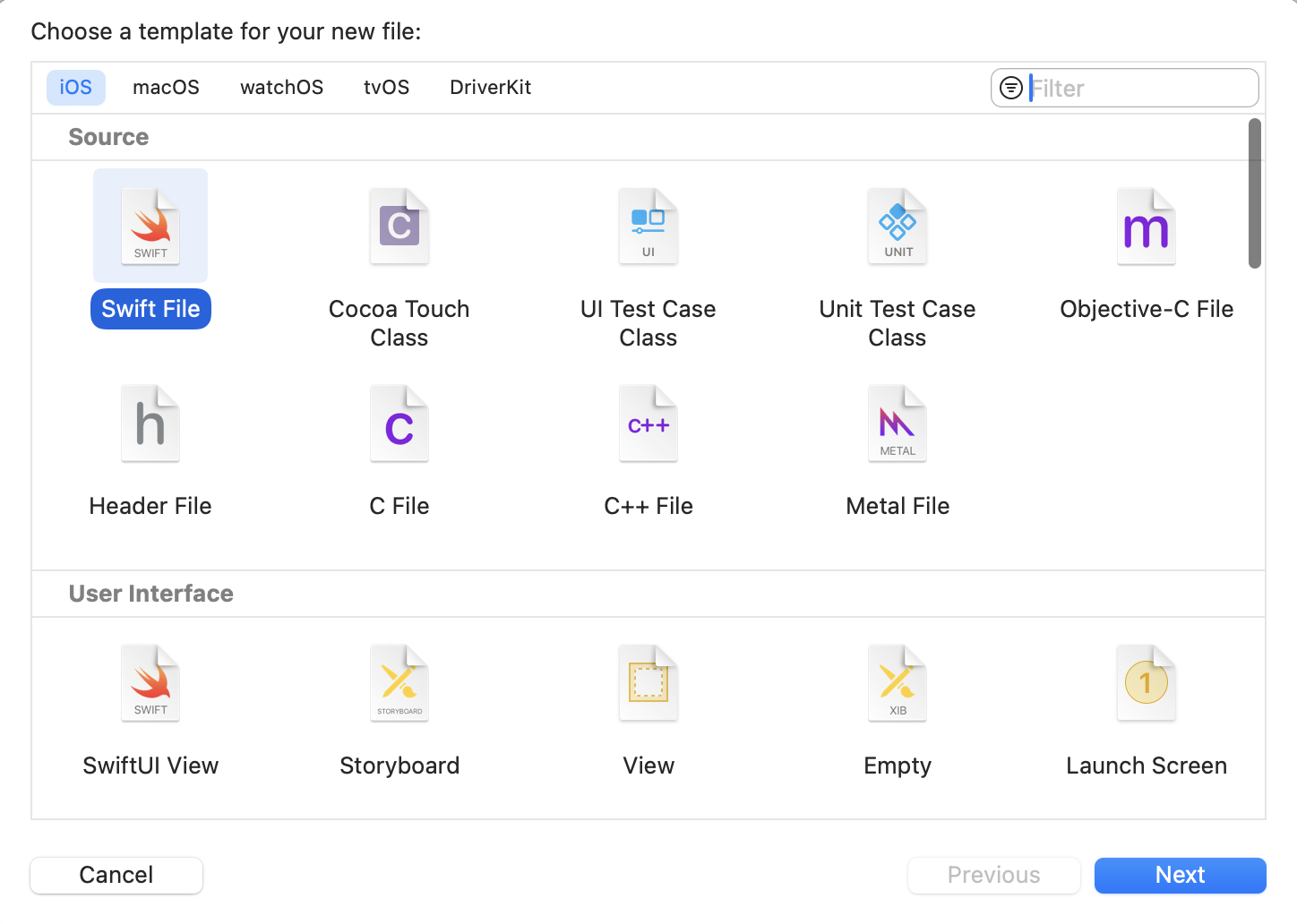
文件名看你自己的用途,我这里是用来存储对 AppDelegate 的拓展,所以命名为 AppDelegate+Extension.swift,点击 Create
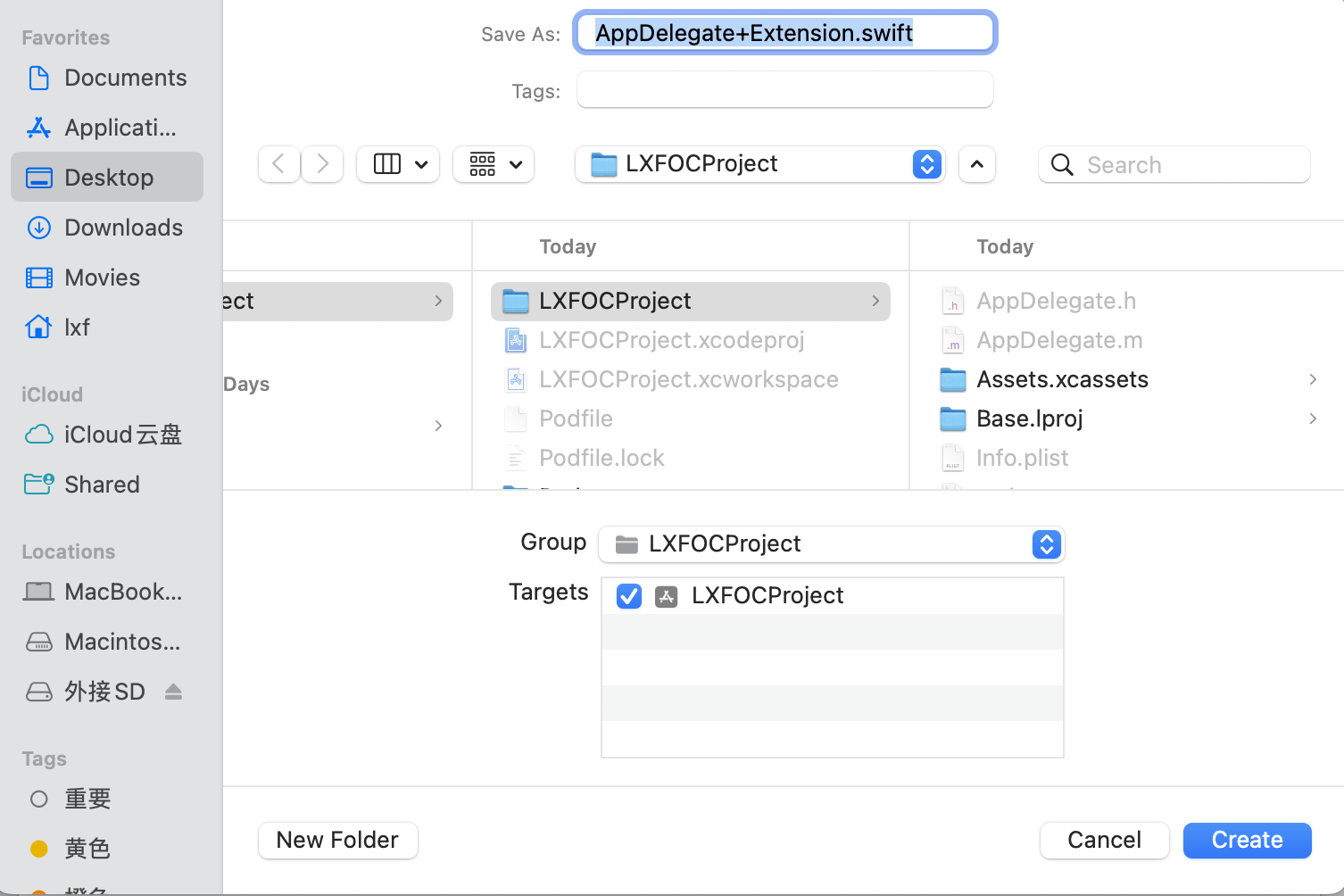
接下来这一步很关键,一定要点击 Create Bridging Header 来创建桥头文件,它的命名规则为 项目名-Bridging-Header.h。
当然,如果你的项目之前创建过桥头文件,它就不会有该提示了,跳过这一步即可~
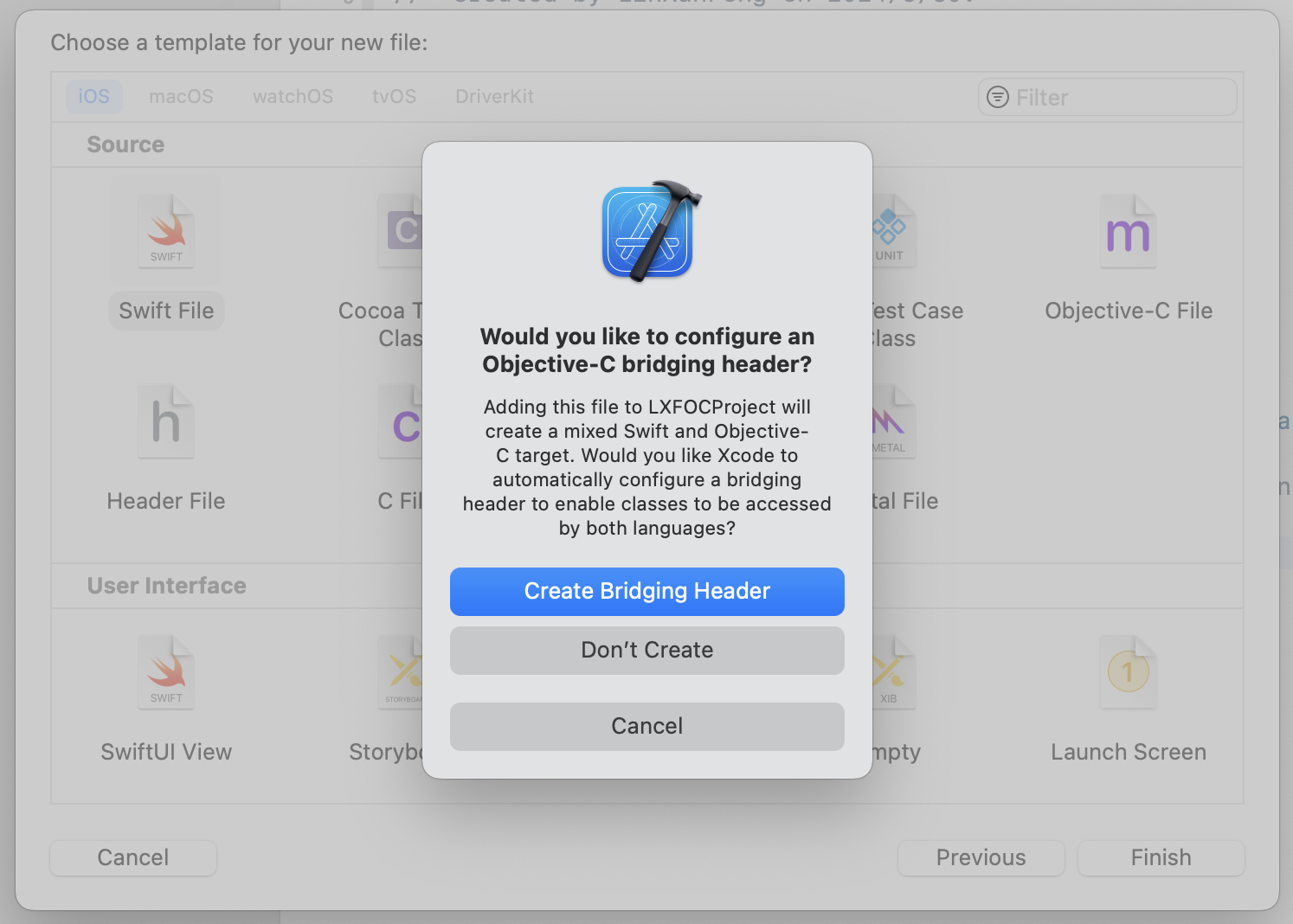
在 AppDelegate+Extension.swift 文件中添加如下代码,供 OC 访问。
import Foundation
import LXFProtocolTool
extension AppDelegate {
@objc func lxf_supportedInterfaceOrientations() -> UIInterfaceOrientationMask {
UIApplication.shared.lxf.currentVcOrientationMask
}
}
在桥接文件 项目名-Bridging-Header.h 中添加如下代码
其作用就是让
Swift文件可以访问指定的OC文件里的代码。
#import "AppDelegate.h"
回到 AppDelegate.m 文件
- 导入
项目名-Swift.h,这样就可以在OC中访问Swift代码 - 在
supportedInterfaceOrientationsForWindow方法中调用lxf_supportedInterfaceOrientations并将结果返回
具体代码如下所示
#import "AppDelegate.h"
#import "LXFOCProject-Swift.h"
@interface AppDelegate ()
@end
@implementation AppDelegate
...
- (UIInterfaceOrientationMask)application:(UIApplication *)application supportedInterfaceOrientationsForWindow:(UIWindow *)window {
return [self lxf_supportedInterfaceOrientations];
}
@end
OK,大功告成,接下来就可以愉快地去使用了~
# 四、使用
跟 SystemChrome.setPreferredOrientations 的使用方式一模一样,只要将 SystemChrome 替换成 SwitchOrientation 即可。
仅竖屏
SwitchOrientation.setPreferredOrientations([
DeviceOrientation.portraitUp,
]);
仅横屏
SwitchOrientation.setPreferredOrientations([
DeviceOrientation.landscapeLeft,
DeviceOrientation.landscapeRight,
]);
横竖屏
SwitchOrientation.setPreferredOrientations([
DeviceOrientation.portraitUp,
DeviceOrientation.portraitDown,
DeviceOrientation.landscapeLeft,
DeviceOrientation.landscapeRight,
]);
# 五、最后
我已将上述的 Flutter 屏幕旋转插件发布至 GitHub: https://github.com/LinXunFeng/flutter_switch_orientation (opens new window)
另外,如果你的原生项目有全屏旋转的需要,也可以继续使用我的原生库: https://github.com/LinXunFeng/LXFProtocolTool (opens new window),功能强大且简单易用。
好了,开源不易,如果你也觉得这个库好用,请不吝给个 Star 👍
本篇到此结束,感谢大家的支持,我们下次再见! 👋

- 01
- Flutter - GetX Helper 如何应用于旧页面06-14
- 02
- Flutter - GetX Helper 助你规范应用 tag06-08
- 03
- Flutter - Xcode16 还原编译速度04-05
